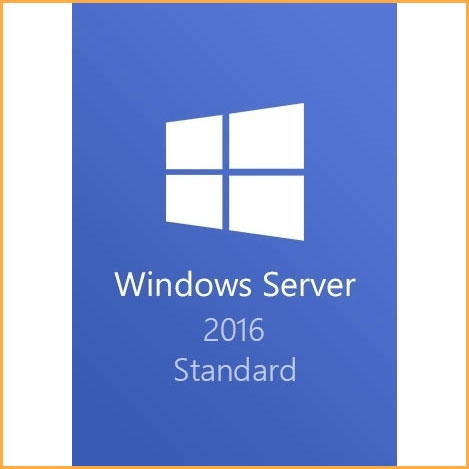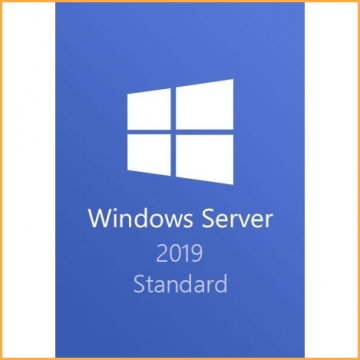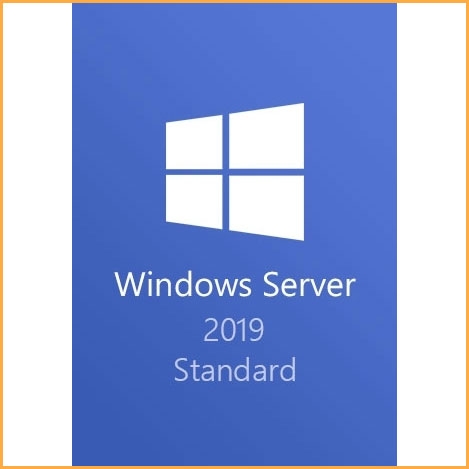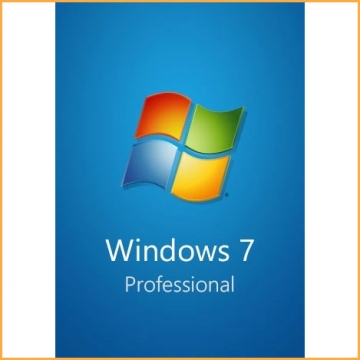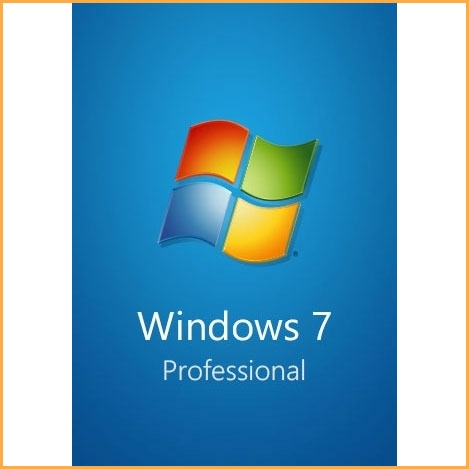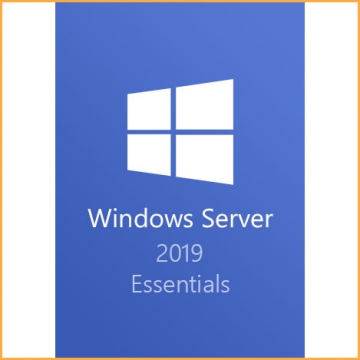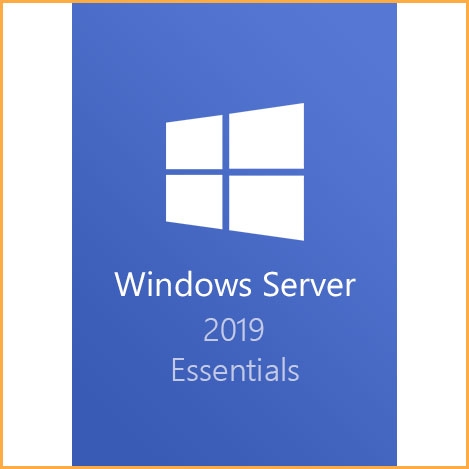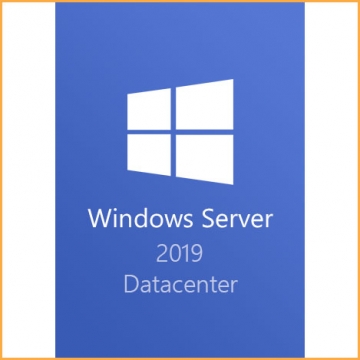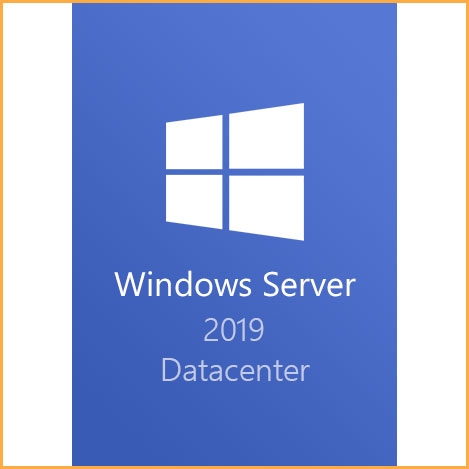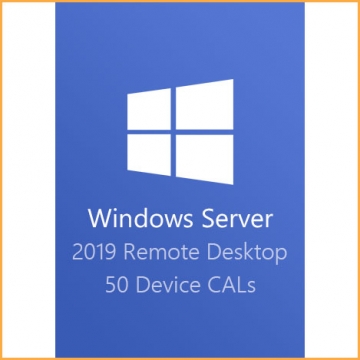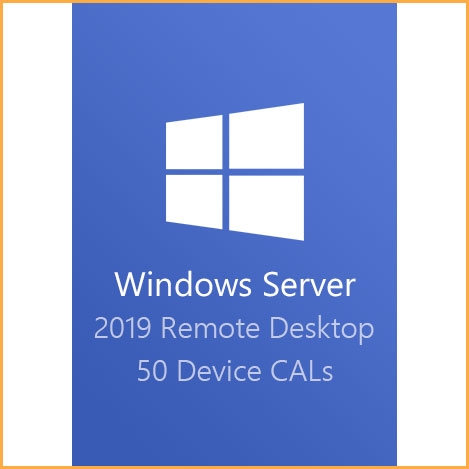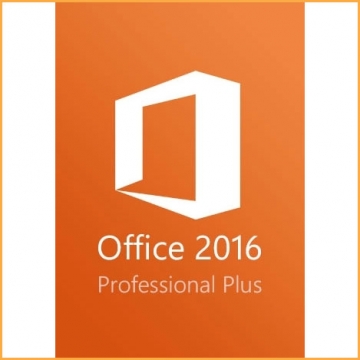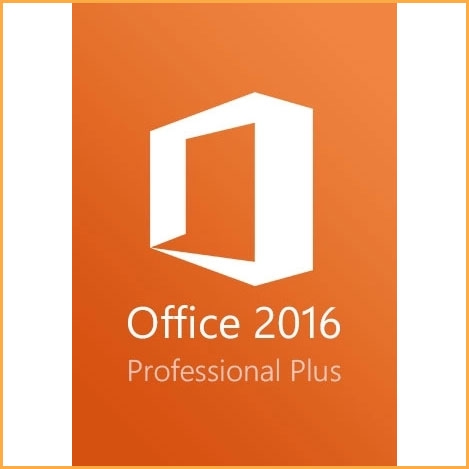Windows Server 2016 Standard
Converting an evaluation version to a full retail version: Official Guide
Windows Server 2016 is a server operating system, which belongs to the Windows NT family of operating systems, developed concurrently with Windows 10.
You will receive your code to redeem in your account within minutes by eMail. In order not to miss out the mail, please check the spam or junk mail folder too!
Buy Windows Server 2016 Standard now!
Upsell Products
Microsoft Office 2016 Professional Plus - 1 PC
Windows 10 Professional
Official download: Windows Server 2016 Standard
Note: only for Windows, not for MAC.
Windows Server 2016 Standard key is the cloud-ready operating system that delivers new layers of security and Azure-inspired innovation for the applications and infrastructure. Microsoft Imagine users may download and use for experimentation, learning, and academic lab purposes too.
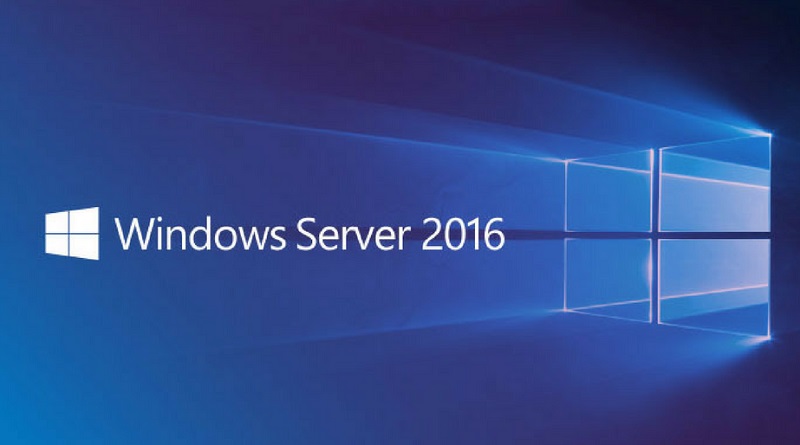
If you buy Windows Sever 2016 Standard, it will give you the power to prevent attacks and detect suspicious activity with new features to control privileged access, protect virtual machines and harden the platform against emerging threats.
If you buyWindows Server 2016 Standard, It will deliver a more flexible and cost-efficient operating system for your datacenter, using software-defined compute, storage and network virtualization features inspired by Azure.
Windows Server 2016 delivers new ways to deploy and run both existing and cloud-native applications – whether on-premises or in Microsoft Azure – using new capabilities such as Windows containers and the lightweight Nano Server installation option.
Converting Windows Server Evaluation Version to Standard Version:
- First open up a Powershell window and run as Administrator.
- Enter the following command:
DISM /Online /Set-Edition:ServerStandard /ProductKey:xxxxx-xxxxx-xxxxx-xxxxx-xxxxx /AcceptEula - DISM will proceed to make the required changes and will request a reboot. Press Y to reboot the server.
- Once the server has rebooted, log back in and open up Powershell again and check the current version of your system by typing:
DISM /Online /Get-CurrentEdition