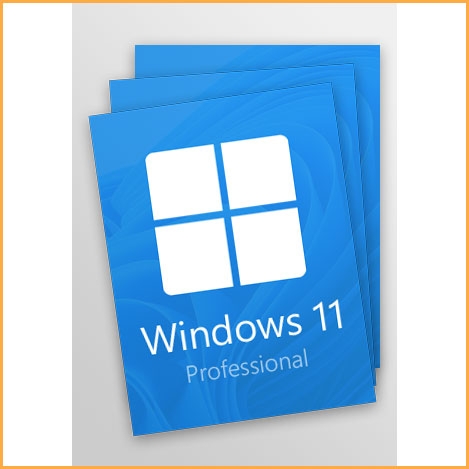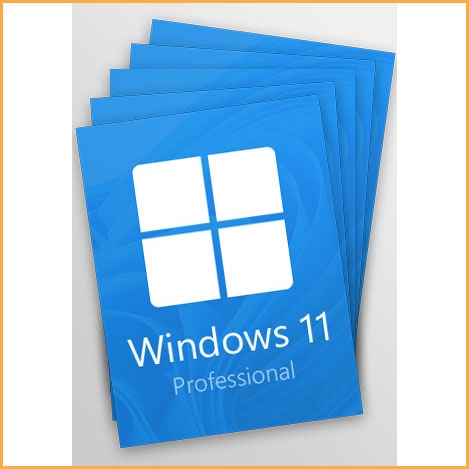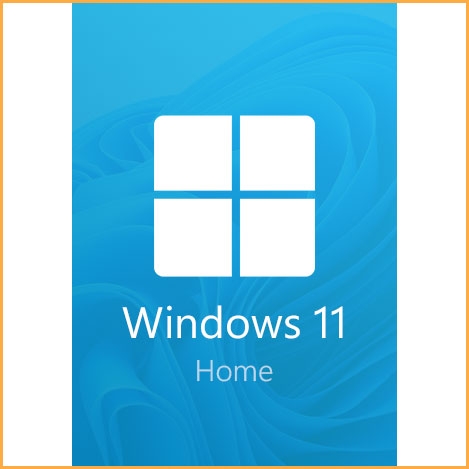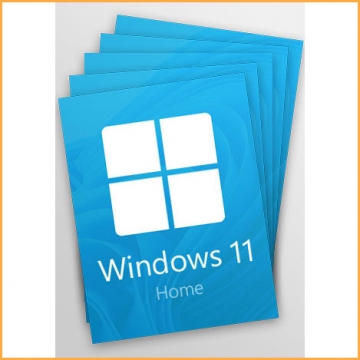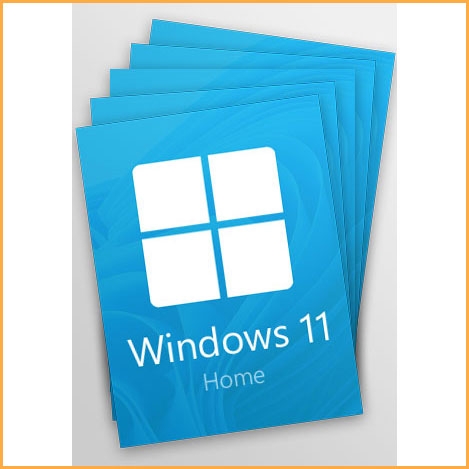Windows 11 Professional - 3 keys
The taskbar is where you'll find the most noticeable changes in the new Windows 11. The app icons have been centered here, the tray area has been cleaned up, and Microsoft has added a new Start button and menu. In addition to providing quick access to a variety of tools and controls, the Windows 11 start menu now includes additional tools and features. You can run multiple applications and programs simultaneously on its desktop.
You will receive your code to redeem in your account within minutes by eMail. In order not to miss out the mail, please check the spam or junk mail folder too!
Buy Windows 11 Professional 3 Keys now!
The user interface in Windows 11, the first major Windows release since 2015, has been redesigned to adhere to Microsoft's new Fluent Design guidelines.
Along the taskbar, Windows 11 Professional's most noticeable visual changes are. Here, Microsoft has added a new Start button and menu, centered the app icons, and cleaned up the tray area. The Windows 11 start menu now includes additional tools and features in addition to providing quick access to a variety of controls and tools. You can run multiple applications and programs simultaneously on its desktop, each in its own tiny window. Because of this separation, you can spread information across multiple programs by spreading them across the screen.
In a nutshell, Microsoft Windows 11 is an excellent operating system with all the wonderful features you need to make your IT experience more secure, safe, and productive.
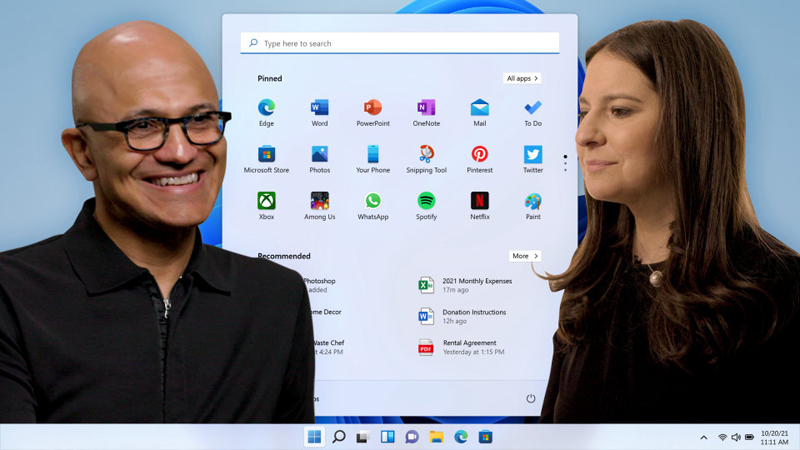
New Features of Windows 11 Professional:
- Snap groups remembers your layout
Snap the apps you need into a group and seamlessly return to it even when you open another app or dock and undock your monitor. - Productive from the start
Improve your focus with a simpler, more intuitive experience and effortless navigation. Get things done with fewer steps using the refreshed Start, Taskbar, and Navigation Center. - Smarter collaboration with Teams
Have effective online meetings by sharing files and muting/unmuting right from your taskbar. Intelligent noise cancelling and blur keep the background in the background. You can mute and unmute your mic directly from your taskbar without having to find and click on your meetings app. And instantly share any app or window directly from your taskbar in online meetings. - Consistent for IT
App compatibility and cloud management make adoption easy. Built on the consistent and compatible Windows 10 foundation, Windows 11 can be managed with your familiar tools and processes. - Powerhouse protection out-of-the-box
Modern threats require modern security with a strong alignment between hardware and software to help keep data safe and devices protected. Secure from the start, Windows 11 offers protection right out of the box with powerful, built-in hardware-based security. New Windows 11 devices come with build-in security including hardware isolation, encryption, and malware protection.And deploy, secure, and manage remote PCs through the cloud, in compliance with your company’s policies.
System requirements:
These are the minimum system requirements for installing Windows 11 on a PC. If your device does not meet these requirements, you may not be able to install Windows 11 on your device and might want to consider purchasing a new PC. If you are unsure whether your PC meets these requirements, you can check with your PC Original Equipment Manufacturer (OEM) or, if your device is already running Windows 10, you can use the PC Health Check app to assess compatibility. Note that this app does not check for graphics card or display, as most compatible devices will meet those requirements listed below.
Your device must be running Windows 10, version 2004 or later, to upgrade. Free updates are available through Windows Update in Settings>Update and Security.
- Processor: 1 gigahertz (GHz) or faster with 2 or more cores on a compatible 64-bit processor or System on a Chip (SoC).
- RAM: 4 gigabyte (GB).
- Storage: 64 GB or larger storage device Note: See below under “More information on storage space to keep Windows 11 up-to-date” for more details.
- System firmware: UEFI, Secure Boot capable. Check here for information on how your PC might be able to meet this requirement.
- TPM: Trusted Platform Module (TPM) version 2.0. Check here for instructions on how your PC might be enabled to meet this requirement.
- Graphics card: Compatible with DirectX 12 or later with WDDM 2.0 driver.
- Display: High definition (720p) display that is greater than 9” diagonally, 8 bits per color channel.
- Internet connection and Microsoft account: Windows 11 Home edition requires internet connectivity and a Microsoft account. Switching a device out of Windows 11 Home in S mode also requires internet connectivity. Learn more about S mode here.
For all Windows 11 editions, internet access is required to perform updates and to download and take advantage of some features. A Microsoft account is required for some features.

Feature-specific requirements for Windows 11:
Some features in Windows 11 have increased requirements beyond those listed above in the minimum requirements section. Below are some additional details regarding requirements for key features:
Windows Subsystem for Android Apps available at Amazon Appstore. Additional requirements anticipated and will be communicated as the product is rolled out to select geographies.
- 5G support: requires 5G capable modem where available.
- Auto HDR: requires an HDR monitor.
- BitLocker to Go: requires a USB flash drive (available in Windows Pro and above editions).
- Client Hyper-V: requires a processor with second level address translation (SLAT) capabilities (available in Windows Pro and above editions).
- Cortana: requires a microphone and speaker and is currently available on Windows 11 for Australia, Brazil, Canada, China, France, Germany, India, Italy, Japan, Mexico, Spain, United Kingdom, and United States.
- DirectStorage: requires an NVMe SSD to store and run games that use the Standard NVM Express Controller driver and a DirectX12 GPU with Shader Model 6.0 support.
- DirectX 12 Ultimate: it is available with supported games and graphics chips.
- Presence: requires sensor that can detect human distance from device or intent to interact with device.
- Intelligent Video Conferencing: requires video camera, microphone, and speaker (audio output).
- Multiple Voice Assistant (MVA): requires a microphone and speaker.
- Snap: three-column layouts requires a screen that is 1920 effective pixels or greater in width.
- Mute/Unmute from Taskbar: requires video camera, microphone, and speaker (audio output). App must be compatible with feature to enable global mute/unmute.
- Spatial Sound: requires supporting hardware and software.
- Microsoft Teams requires video camera, microphone, and speaker (audio output).
- Touch: requires a screen or monitor that supports multi-touch.
- Two-factor Authentication: requires use of PIN, biometric (fingerprint reader or illuminated infrared camera), or a phone with Wi-Fi or Bluetooth capabilities.
- Voice Typing: requires a PC with a microphone.
- Wake on Voice: requires Modern Standby power model and microphone.
- Wi-Fi 6E: requires new WLAN IHV hardware and driver and a Wi-Fi 6E capable AP/router.
- Windows Hello: requires a camera configured for near infrared (IR) imaging or fingerprint reader for biometric authentication. Devices without biometric sensors can use Windows Hello with a PIN or portable Microsoft compatible security key.
- Windows Projection: requires a display adapter which supports Windows Display Driver Model (WDDM) 2.0 and a Wi-Fi adapter that supports Wi-Fi Direct.
- Xbox (app): requires an Xbox Live account, which is not available in all regions. See Xbox Live Countries and Regions for the most up-to-date information on availability. Some features in the Xbox app will require an active Xbox Game Pass subscription (sold separately). Learn more about the pass.
How to Activate Windows 11 Professional:
1. Download Windows 11 Pro from official website:Windows 11 Professional
2. Install Win 11 Pro
3. Click on "Start"
4. Open "Settings"
5. Click on "System".
6. Find a message from the right section: “Windows isn’t activated”, and click the Activate now button.
7.Under the Change product key section and click "Change".
8. Type the activation code sent to you after purchase.
9. Click "Next", Windows will begin the activation task.